Tip of the Week: Disable Wi-Fi Calling on Your Android Device
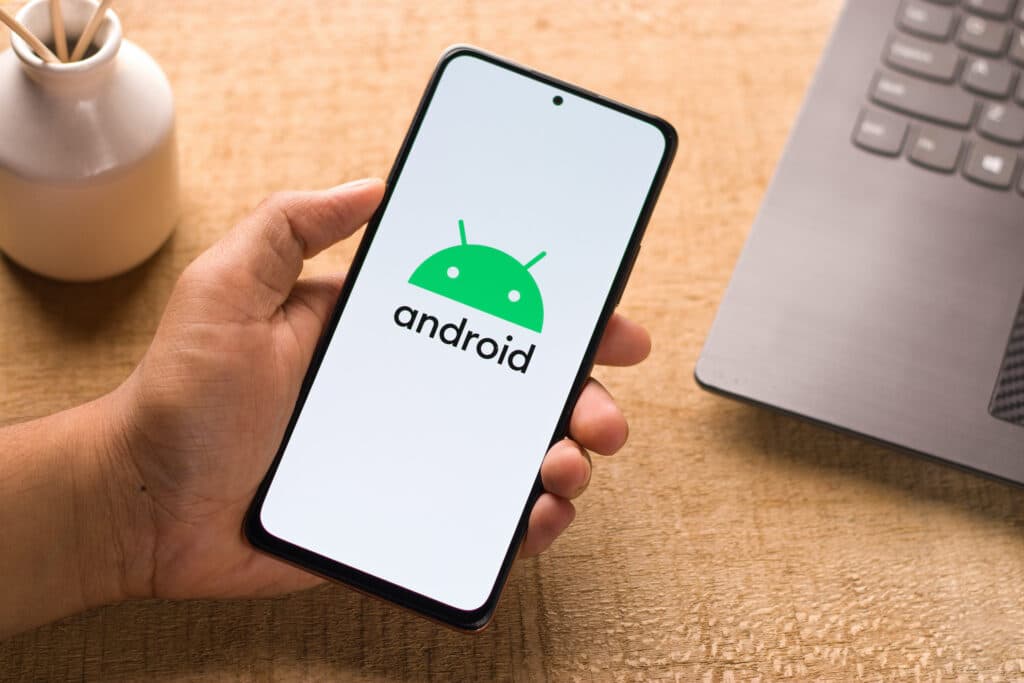
As mentioned in the title, this article is for Android users and Wi-Fi calling. As an Android user, you probably noticed the Wi-Fi calling option you get when you make or receive a call while connected to a network. This can be a great tool to use if you ever find yourself without cell service. […]
Improving Your WiFi Connection – Tip of the Day

Most businesses today rely on high-speed Internet connection to communicate with clients, schedule orders, and run digital marketing campaigns. In this blog, we’ll offer a few tips for improving your WiFi connection without having to go out and buy a new router. Conduct Weekly Speed Tests Our first suggestion is to conduct a weekly speed test to […]
Where to Find Free Wifi on Long Island

Perhaps you’re a new business owner who wants to save money by relying on free WiFi when computing on the road. Or maybe you’ve already used up the data access limits that your phone service provider allows. In any case, you already know that Starbucks and McDonald’s offer Internet access at no cost. But if […]

