Mastering Powerpoint Presentations with Microsoft 365 Copilot

Transform your PowerPoint presentations effortlessly with the innovative Microsoft 365 Copilot AI from AE Technology Group. Streamline your creation process by choosing from professional templates tailored to your organization’s branding. Enhance your presentations with compelling slide designs, incorporate speaker notes for guided delivery, and benefit from Copilot’s AI-powered enhancements. Elevate your presentation game with Copilot’s […]
Optimizing Communication Efficiency with Microsoft 365 Copilot within Outlook

You might think streamlining communication within your business is daunting, but with the AI-powered Microsoft 365 Copilot in Outlook, it’s simpler than ever. This advanced tool helps you manage your inbox efficiently, offers writing suggestions, and even assists with meeting preparations. Think of it as your assistant, always ready to enhance your productivity. Intrigued? Let’s […]
How Microsoft 365 Copilot Empowers Word Users

Imagine a world where your words effortlessly dance across the page, guided by a digital Copilot that anticipates your every move. Microsoft 365 Copilot offers Word users a glimpse into this futuristic writing experience. With its AI capabilities, Copilot transforms the mundane task of crafting documents into a dynamic and efficient process. Discover how this […]
How to Get Control of Your Email Inbox
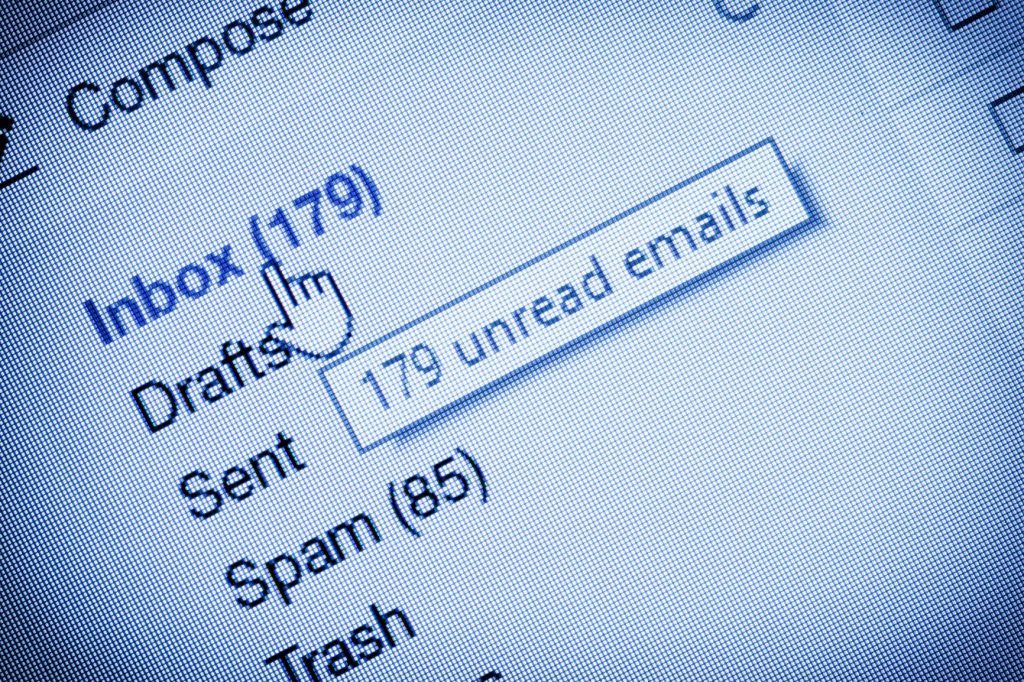
As you read this sentence, think about the current state of your email inbox. Is it clean and crisp with only a handful of new emails on a daily basis, or is it an entangled mess filled with hundreds (or even thousands) of unread and often unimportant emails? If it’s the latter, you’re in luck; […]
Streamlining Collaboration: Microsoft Teams vs. Slack

Teamwork may make the dream work, but choosing the right collaborative software for your business can be a nightmare without the right information! AE Technology Group is here to help. Microsoft Teams and Slack are two excellent options for the growing corporate technology sphere. Explore the benefits of each prior to selecting the ideal collaboration […]

