How to Find Balance Between Productivity vs. Security and Compliance

The truth is productivity, security, and compliance are all important to your business. However, in order for each one of them to work successfully, business owners must find common ground between each of them. More importantly, it’s imperative to define how each of them apply to your business needs too. On the one hand, you’re […]
How to Avoid These 4 IT Mistakes As Your Company Grows

Have you noticed that your technology is struggling to keep up as the company expands over time? If so, you’re not alone. Many companies solely focus on increasing their sales without considering whether their technology will be able to accommodate their growth. Here are several IT mistakes you should try to avoid as your business […]
Why Is 2-Factor Authentication Important?

Hacking is becoming more common as major websites have had data leaks containing emails, passwords, and other sensitive information. This kind of hacking has made international headlines and brought the issue of cybersecurity and internet safety to the forefront. Any computer that gets infected and that contains your personal information can make the victim of […]
5 Handy Tips To Keep In Mind When Using Microsoft Word

Microsoft Word is one of the most common software suits in the world and is likely to be the leading name recognized around the world. However, the software is so well known that it’s hard to call anyone who uses such basic software something of a “power user”. However, for our weekly tips we are […]
Computer Tip of the Day: Browse Safely
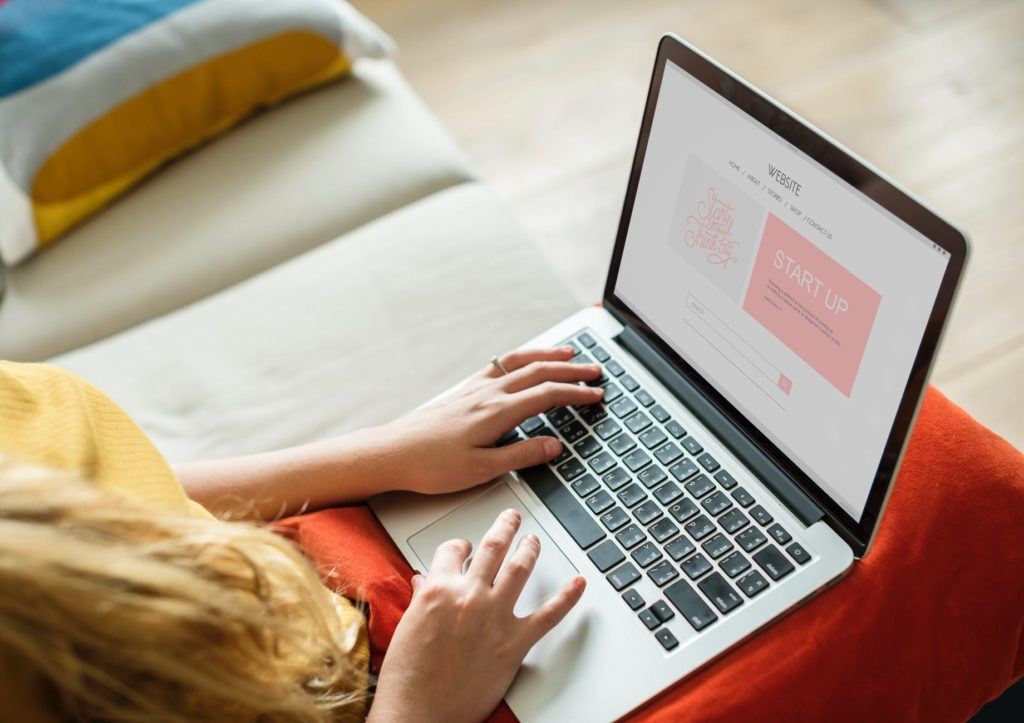
All of us at one point or another have used the internet for work, school, entertainment, etc. We spend countless hours browsing the news, shopping, watching videos, even ordering food all from our computers or smartphones. In fact, in 2015, it was estimated that young ones between the ages of 16 and 24 spent more than […]

