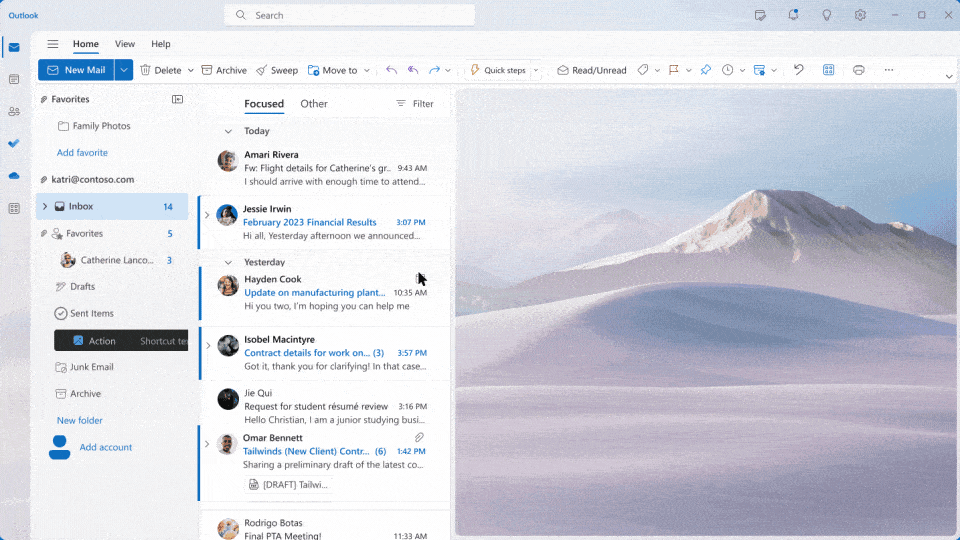Transform your PowerPoint presentations effortlessly with the innovative Microsoft 365 Copilot AI from AE Technology Group. Streamline your creation process by choosing from professional templates tailored to your organization’s branding. Enhance your presentations with compelling slide designs, incorporate speaker notes for guided delivery, and benefit from Copilot’s AI-powered enhancements. Elevate your presentation game with Copilot’s features, making your slides more cohesive, visually appealing, and professional.
Leveraging Copilot Templates
You can easily streamline your PowerPoint presentation creation process when leveraging Copilot templates. By utilizing Copilot’s artificial intelligence capabilities, you can ensure that your presentations are professional, cohesive, and creative.
Select a corporate template that aligns with your organization’s branding and style. Copilot offers a range of compelling slide designs, making creating a visually appealing presentation simple.
As you work on your presentation, consider incorporating speaker notes to guide your delivery and ensure key points are highlighted. Copilot’s assistance in creating business presentations is invaluable, providing prompts and suggestions to enhance your content.
With Copilot, you can confidently craft a creative and cohesive presentation that captivates your audience.
Creating Presentations from Word Files
To efficiently transform Word documents into engaging PowerPoint presentations, utilize Copilot’s innovative features for seamless content migration. Start by selecting the Copilot button in the Home tab of PowerPoint, then click ‘Create presentation from file’ and choose the Word document you wish to convert.
As you edit the presentation as needed, consider breaking the content into sections for a coherent structure. Incorporate relevant images from the Word file to enhance visual appeal. Copilot’s AI-powered presentation enhancement can assist in creating beautiful presentations from your Word document.
By leveraging these tools, you can ensure a concise and comprehensive presentation. Additionally, explore the subscription benefits of Copilot for Microsoft 365, including access to training courses that can further enhance your presentation skills.
Through this process, you can create professional presentations that captivate your audience effectively.
Best Practices for Word Document Presentations
For optimum results in converting Word documents into PowerPoint presentations, adhere to these essential practices.
Utilize Word Styles to assist Copilot in comprehending the document structure effectively.
Incorporate relevant images within the Word document to enhance the visual appeal of the presentation.
Begin your presentation using your organization’s template to maintain a coherent structure.
Keep Word documents under 24 MB for optimal performance with Copilot.
Ensure your Word document follows a natural language flow suitable for a sales pitch presentation.
Exploring Copilot Resources
Explore Copilot’s vast resources to enhance your PowerPoint presentation creation process.
Copilot offers various update channels for lengthy presentations to keep your content fresh and engaging. Production channels can be utilized for business customers to ensure standard practices are followed, resulting in accurate presentations.
Utilize Copilot to create a coherent structure for your presentation outline, enhancing your content’s overall flow and understanding. By incorporating Copilot into different aspects of presentation creation, you can streamline the process and elevate the quality of your slides.
Take advantage of Copilot’s features to enhance presentations by providing detailed prompts, ensuring your slides are on point and informative. With Copilot, you have a valuable tool to create professional and polished presentations efficiently.
Seeking Additional Assistance
If you require extra help, consider utilizing the available resources with Copilot to enhance your PowerPoint presentation creation process. Here are some ways Copilot can assist you further:
Monthly Enterprise Channel
Stay updated on the latest features and improvements through the monthly enterprise channel.
Preview Channels
Join the preview channels to peek at upcoming changes and updates.
Repetitive Tasks
Delegate repetitive tasks to Copilot to save time and focus on more critical aspects of your presentation.
Share Tray
Easily share your presentation drafts with colleagues using the share tray feature for collaborative feedback.
Minute Presentation
Let Copilot help you create a concise and impactful minute presentation on any topic you choose.
Crafting Presentation Outlines
Craft your presentation outlines with clarity and purpose to guide your content creation process effectively.
When crafting an outline for a presentation about time management, ensure you start with a rich knowledge base on the topic. Begin by setting the context for Copilot, detailing what you expect it to cover, and specifying the target audience.
Run a prompt for a detailed response to get a comprehensive outline. Once you have the initial outline, review and edit it, adding personal touches and ensuring the voice and tone align with your presentation goals.
OneNote is a research tool that can customize the outline with additional information from various sources. If necessary, ask Copilot to provide more content to enrich your outline.
Enhancing Presentations with Copilot
To enhance your presentations effectively with Copilot, leverage its AI capabilities to streamline your content creation process.
- Utilize Copilot to generate presentation outlines quickly.
- Improve visual appeal by integrating relevant images suggested by Copilot.
- Enhance content structure with Copilot’s guidance on organization templates.
- Ensure optimal performance by keeping Word documents under 24 MB for Copilot use.
- Receive assistance at every stage, from creating handouts to refining your slide deck.
Elevate Your Presentations with Microsoft 365 Copilot’s Power
Now that you’ve mastered the art of PowerPoint presentations with Microsoft 365 Copilot, you’re ready to effortlessly impress your audience with engaging and professional slides. By leveraging Copilot templates, creating presentations from Word files, and exploring all the resources available, you can take your presentation skills to new heights.
Ready to revolutionize your PowerPoint game? Partner with AE Technology Group, a WheelHouse IT company, and unleash the full potential of Microsoft 365 Copilot’s innovative features and templates. Elevate your presentations effortlessly and leave your audience wanting more!