Computer Tip of the Day: Password Complexity is Essential For Your Organization’s Application Security

Passwords are the most common method (along with user accounts) for authenticating a person in order to identify them as someone allowed access to the system and company network. This is especially true within networks where multiple platforms exist (such as Windows, Linux and Apple iOS) because not all systems support more advanced authentication devices. […]
Computer Tip of the Day: Signs That You May Need Virus Removal

Keeping your computer running properly requires a certain amount of maintenance and upkeep as you will want to ensure that all of its software is up to date, and that your computer is running as efficiently as possible. However, another important aspect of computer maintenance is knowing when you are in need of virus removal. […]
4 Reasons Why A Disaster Recovery Plan Is Important For Businesses?

Unfortunately, many businesses either don’t have a plan written up, or the plan they’ve formulated is inadequate for their needs. For example, Nationwide’s Small Business Indicator survey showed that over two-thirds of small businesses lack a written plan, delaying their recovery from natural disasters. And of course, natural disasters aren’t the only kind that businesses […]
These Should Be The Key Steps In Your Business Continuity Management Cycle
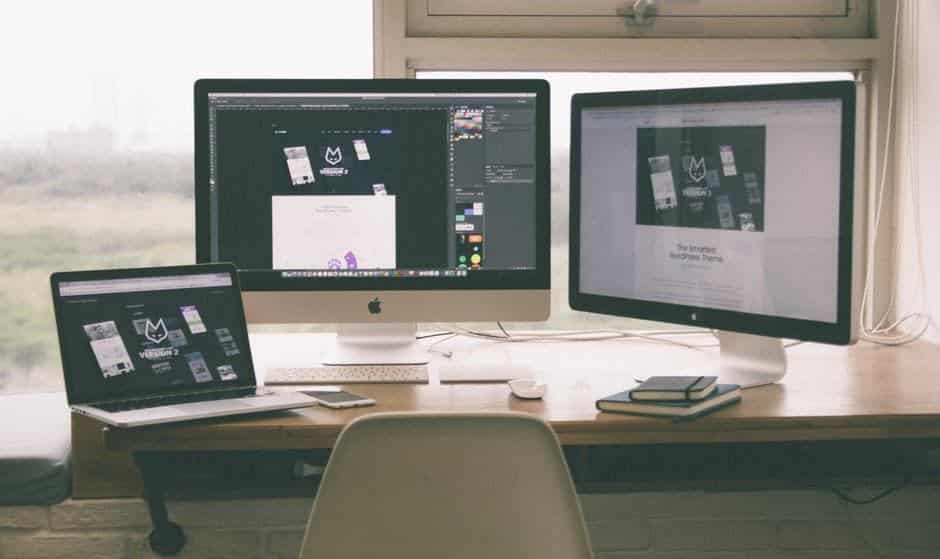
Strong business continuity management helps ensure that your company will keep functioning even when hit with a serious IT disaster. Businesses frequently name cyber attacks as a top threat, but there are other potential disasters as well, including IT infrastructure malfunctions and employee error and negligence. How do you keep your business running under such […]
Productivity Plugins For Major Browsers: Computer Tip Of The Day

When you are on your computer at work, it is too easy to get distracted. A world of information and entertainment is at your fingertips. Thankfully, there are a few browser plugins and extensions that make it simple to stay on task. Here are some of the best productivity plugins for each of the major […]

