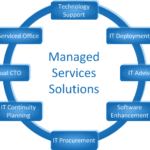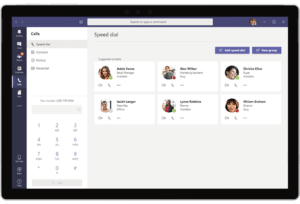Have you noticed Google Chrome running slower and slower? Over time, Google Chrome can slow down as it builds up excess browsing data. Extensions and plugins can also be at fault if you have them installed. In this article we’ll show you how to disable these extensions and plugins as well as show you how to speed up your browser by clearing the browser data.
Extensions
While extensions can provide extra functionality in Chrome, they can also slow down your browser if you are using too many of them. Rather than uninstalling them completely, often just disabling them is enough to get things running back to normal.
To view a list of your installed extensions, open up Chrome’s settings page. After you are in the settings, navigate to the extensions page (this may be under “tools” for some users). Once you see your list of extensions, uncheck the box at the right of each title you want to disable. If you want to uninstall, click on the trash can image to the right of the check box.
Plugins
Plugins help Google Chrome process information like Flash, Java, Silverlight, etc. and Chrome comes with many of these plugins by default. Many of these plugins are not necessary for your day-to-day browsing and can slow up your browser.
To see all of the plugins you’re currently using, type “about:plugins” in the address bar of Chrome and press Enter. From here, you can look through your list of plugins and disable the ones you don’t need. It’s recommended you keep Flash enabled as it’s necessary for the basic functionality of many websites. It should also be noted that, unlike extensions, most plugins cannot be deleted, only disabled. Disabling the ones you do not need will still speed up your browser.
Browser Data
As you use Google Chrome, the browser collects information about the websites you visit and the files you download and stores that information in a variety of places. Now, while the purpose of the local cache and browser history is to speed up your experience, it’s possible that they will end up slowing down your browser if they get too big. So while this may seem counterintuitive, it will help in certain situations. It won’t help if you delete this information on a regular basis.
You can clear your browser data by navigating to the “tools” page and select “clear browsing data” from the menu. Chrome gives you the option to select what information you want to delete and during what period of time. Once you make your selections, click the “clear browsing data” button and you’re done.
For more information about how to speed up your browser, contact us today. Check out our blog for more tips and tricks.