Should Your Company Move to Office 2019? Here’s What you Need to Know

Microsoft recently launched their cloud-based suite of office products, aptly named Office 2019, a successor to their Office 2016 suite. The successor, offered for both Mac and Windows users, contains new versions of all of Microsoft’s popular office software applications. Namely, Microsoft Word, their Excel spreadsheet software, PowerPoint, Outlook, Access, Publisher, Visio and Project. As […]
5 Handy Tips To Keep In Mind When Using Microsoft Word

Microsoft Word is one of the most common software suits in the world and is likely to be the leading name recognized around the world. However, the software is so well known that it’s hard to call anyone who uses such basic software something of a “power user”. However, for our weekly tips we are […]
Microsoft Increases Protection From Junk Email in Office 365
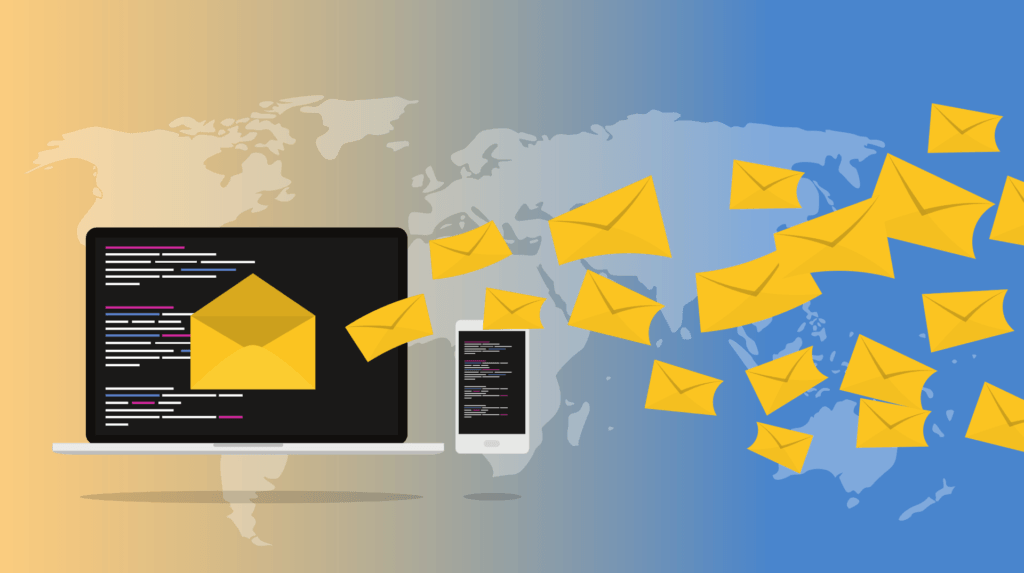
Considering the extent to which many businesses rely on email, it is not surprising that the growing number of phishing and spoofing emails making it into people’s inboxes has become more of a problem than a nuisance. Considering Microsoft is one of the largest email providers for commercial users, with over 120 million business users […]
Tip of the Week: Edit PDFs in Microsoft Word

To open the .pdf simply open Microsoft Word and select Open Other Documents in the left hand menu. This will bring up the Open menu, click on browse. A message will pop up stating that Word will now convert your PDF to an editable Word document. Click on OK. The PDF will open in Word, […]
Three New Things Microsoft SharePoint Has to Offer
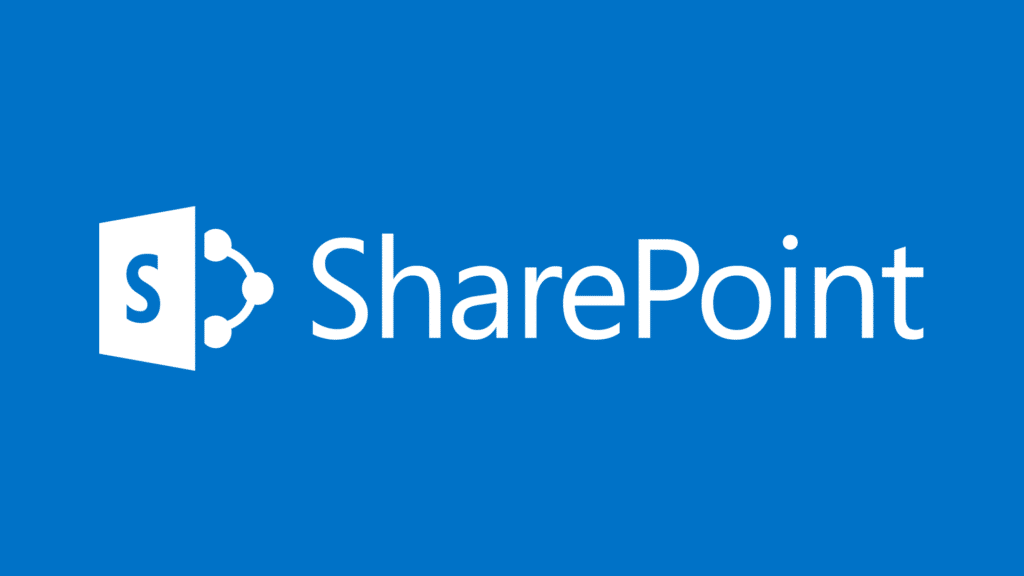
Microsoft SharePoint is still the most used platform for intranets, portals, and digital collaboration. There are challenges and limited updates, but that hasn’t done much to alter the success rate of SharePoint. Microsoft has made some changes to the collaborative platform, but knowing what they are won’t explain how it will help business. Here are […]

