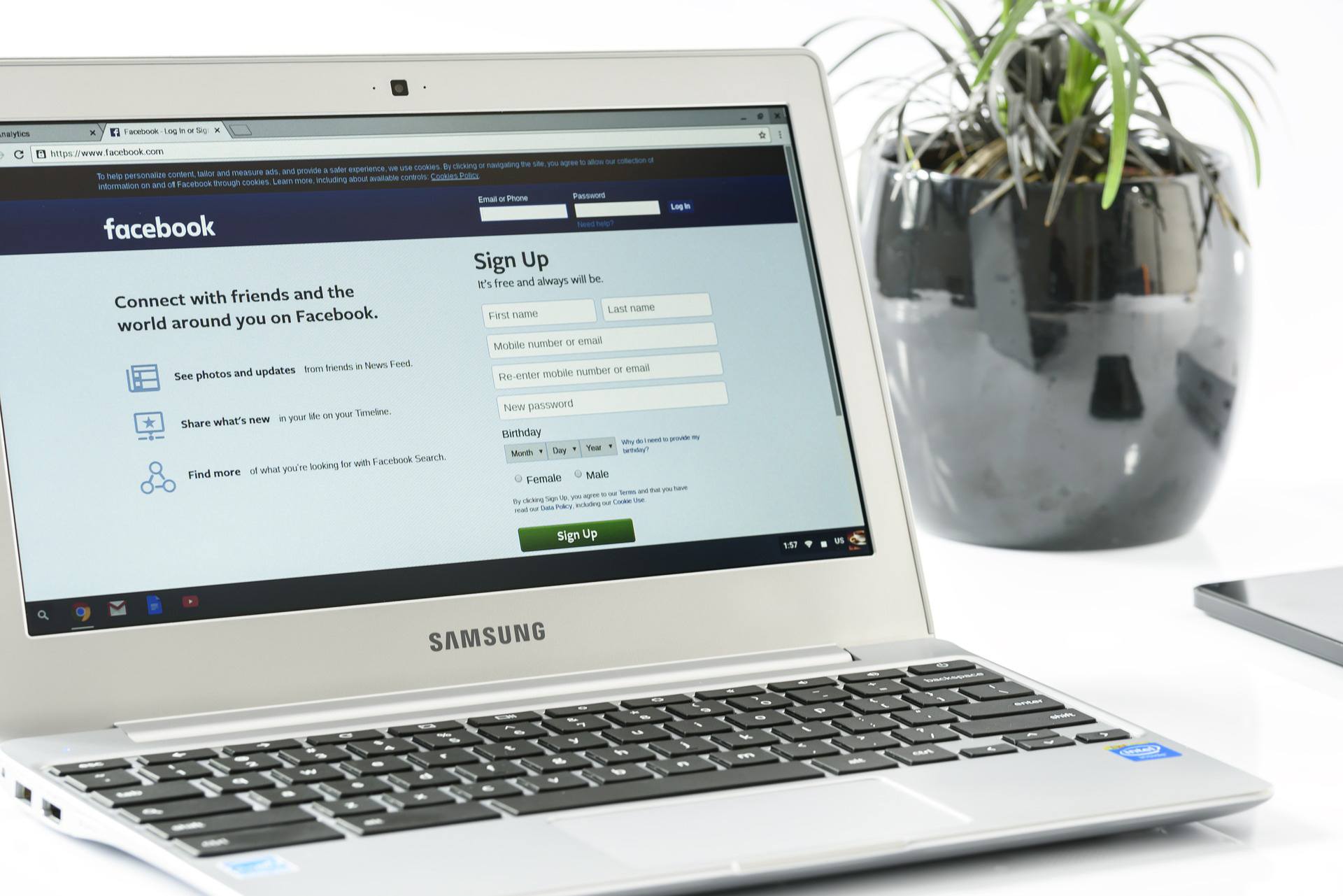
Chromebooks are a pretty common device at this point, and this popularity only makes sense. For many, the Chromebook offers basic features that serve their purposes well, but there are those who wouldn’t be satisfied with their capabilities. This week, our Tech Term is Chromebook, so let’s take a closer look to gain a deeper understanding of them.
Comparing Laptops and Chromebooks
While they might look similar in structure, there are a few considerable differences between the Chromebook and the conventional laptop computer. Overall, the Chromebook will be generally more limited than many laptops, based on the make and model of each. This can vary, though, so it is important to completely understand your requirements for the device before you decide on one option over another.
Generally speaking, there are three differences that will most likely shift your decision one way or another.
Available Operating Systems and Software
Based on the manufacturer of the device, a conventional laptop will either have Windows or Mac OS installed on it. Once in a blue moon, you may come across a laptop with Linux installed. As for Chromebooks, it should come as no surprise that they exclusively leverage the Chrome operating system – after all, that is where they get their name. Depending on your requirements, this could be a pro or a con.
For instance, consider how much you rely on third-party applications to accomplish your business’ goals. As the Chrome OS doesn’t play nice with most of them, a Chromebook may not be the best choice for a third-party heavy workflow, as tempting as the cost savings over a Windows laptop may be. On the other hand, if you more or less only use web applications and Google’s offering, a full-powered laptop may not be the most cost-effective option for you when compared to a Chromebook.
Also, today’s newest Chromebooks allow the use of mobile apps and Google Play integrations, providing users the freedom to choose between Chrome OS-specific apps or their mobile counterparts.
Available Storage
While both of these devices usually feature an SSD, or solid state drive, their storage capacity is typically dramatically different. A laptop can be scalable in terms of its storage, making it a more flexible option, but this also impacts the cost of the device. Alternatively, Chromebooks frequently have no on-board storage beyond the small SSD that holds the device’s operating system, relying on cloud storage to store files. This tends to lead to both reduced prices for the simple Chromebook, as well as a much faster boot time than one would find in a regular laptop.
Price
Of course, if you’re trying to supply a business with equipment, one of your first concerns will be how much that equipment is going to cost that business. As one might expect, the minimalist Chromebook has a much lower price-point than a comparable laptop, especially if the full functionality of a laptop isn’t required. This often makes them a great solution for business purposes.
Having said that, it is important to remember that you get what you pay for. If there is a chance that you will need a device to do more in the near future, it may be a better strategy to proactively purchase the laptop, as it will be capable of keeping up with your shifting usage.
If you still can’t pick which device is best suited to your circumstances, reach out to the professionals at AE Technology Group. We have the experience to make the right call for your needs. Give us a call at (516) 536-5006.


