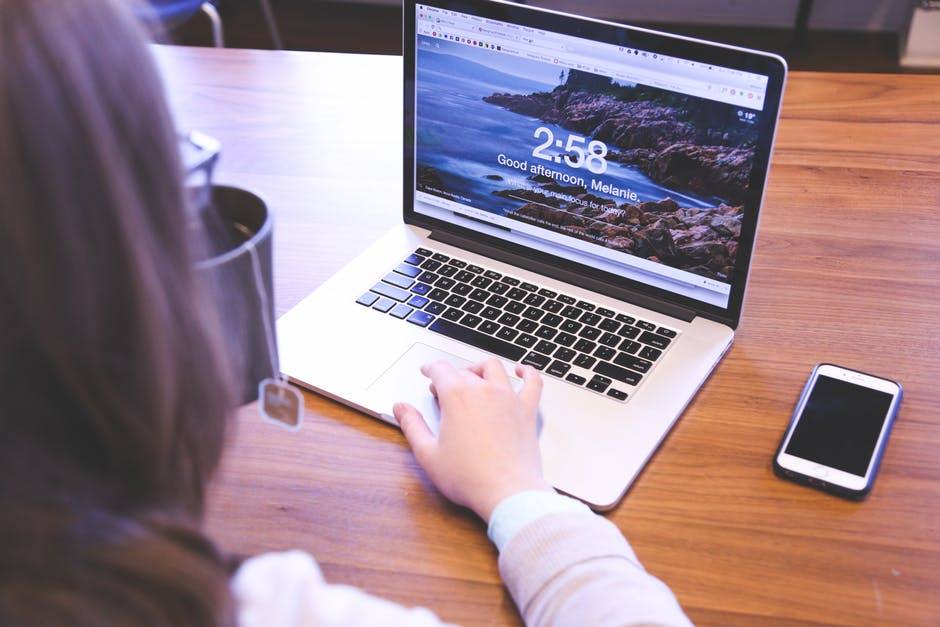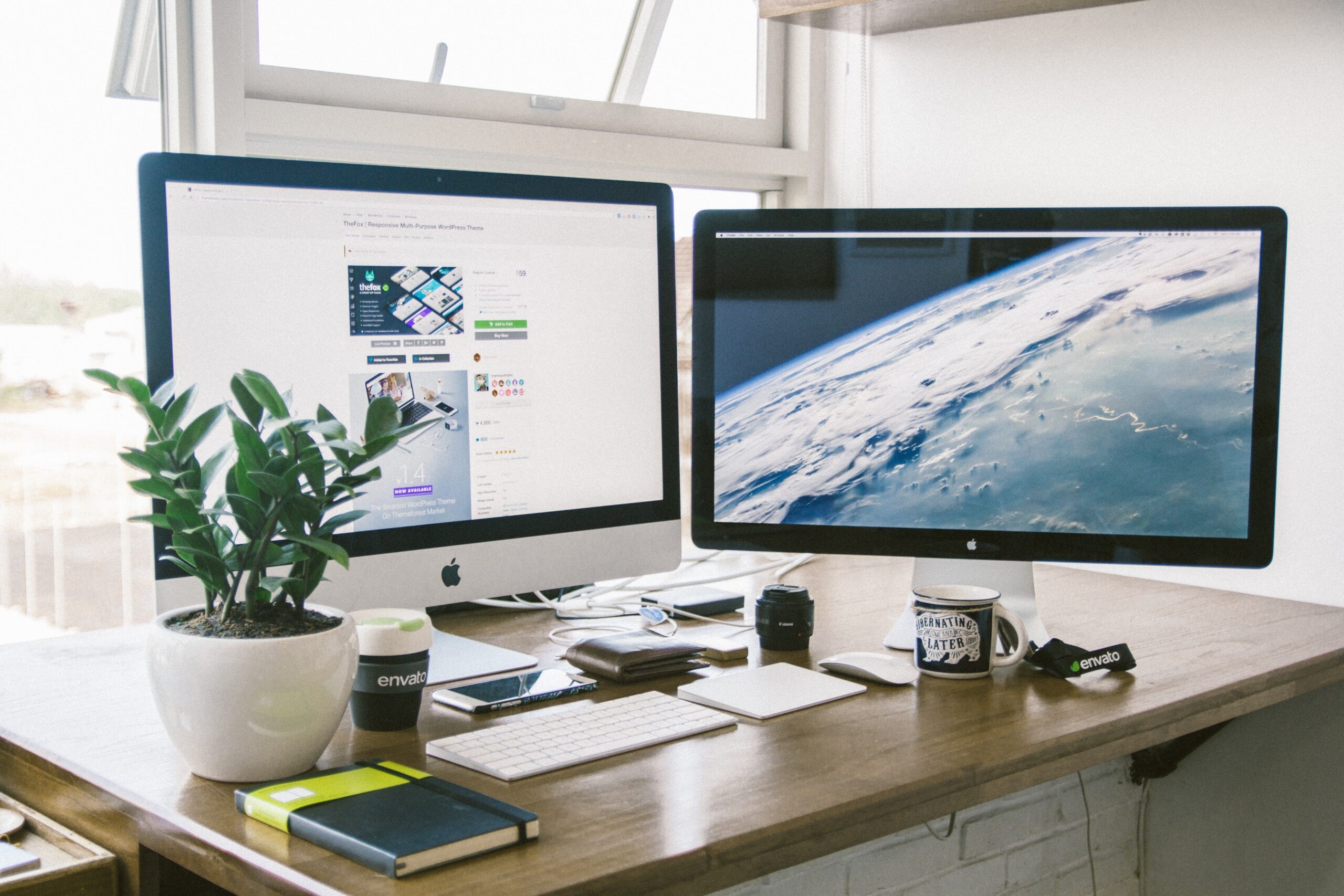When you are on your computer at work, it is too easy to get distracted. A world of information and entertainment is at your fingertips. Thankfully, there are a few browser plugins and extensions that make it simple to stay on task. Here are some of the best productivity plugins for each of the major browsers.
Safari: Self Control
With the Self Control application for Mac computers, you can set your own controls for “banned” sites. All you have to do is simply create a list of sites that you don’t want to visit. Perhaps you are trying to work, so you block Facebook and Twitter. Or maybe, you are home from work and block your professional email to keep your focus on family. Regardless of the end result, this application works on a timer and makes it nearly impossible to reach any of your outlawed sites.
Chrome: AdBlocker
This plugin doesn’t prevent you from visiting off-task sites, but it makes them less distracting when you do. It eliminates all flashy ads from your screen so you are not distracted by pop-ups and banners while you are trying to work. It even claims to work for Facebook ads, so it is definitely worth a try!
Edge: Pocket
If you find yourself getting distracted by headlines and interesting Facebook articles, this is for you. Pocket is practically a virtual notebook for you to save all of the articles you wish to read later. When you find yourself procrastinating on a site that is particularly interesting, you can add it to your Pocket queue with one simple click and read it when you have time.
These are just a few of the most popular, well-known and effective plugins, but there are thousands available. With a bit of research you can find a program that is perfect for your needs. For more technology support, contact us–we are here to help.