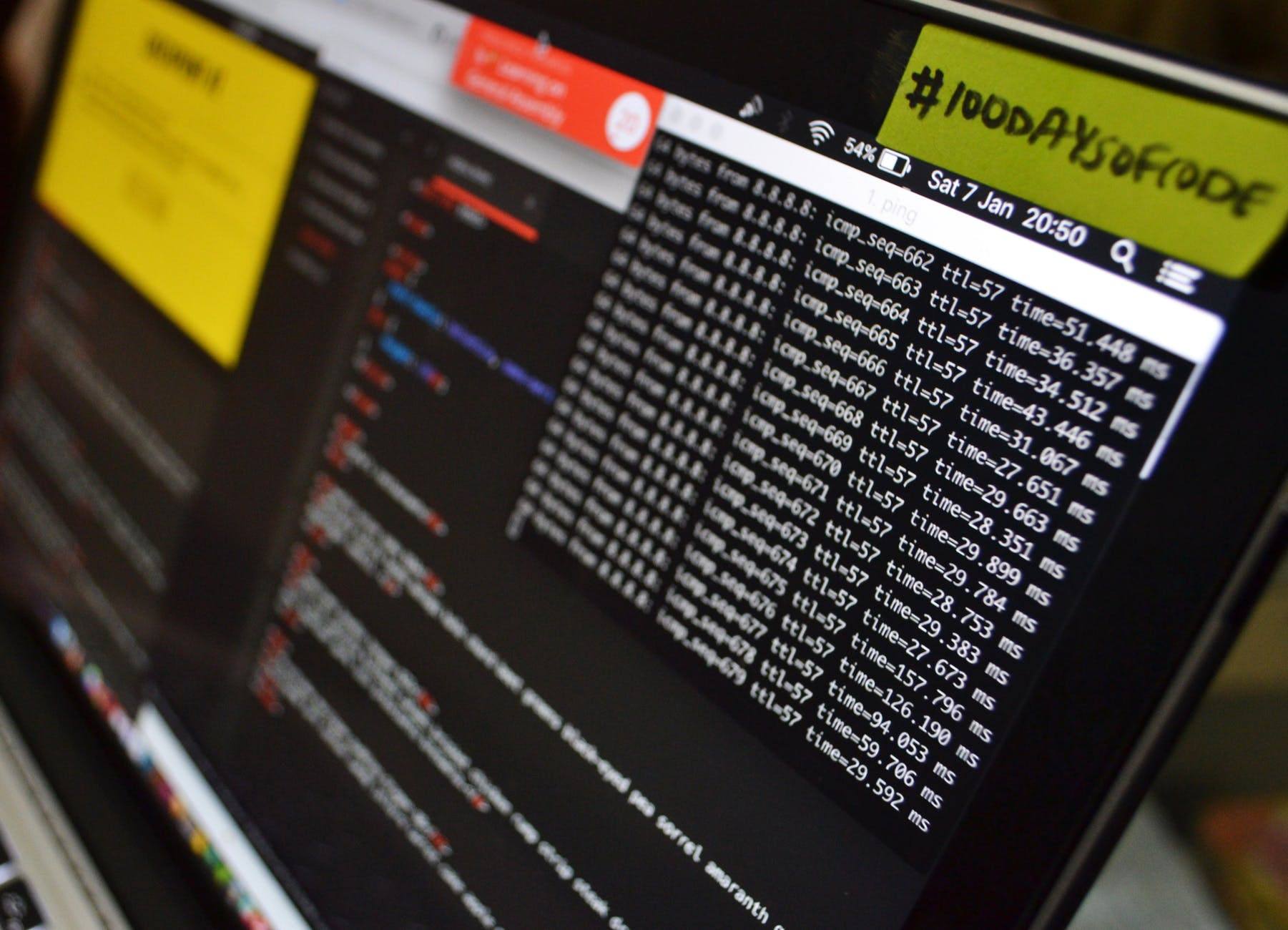
With how much time we spend each day working on the computer it is important that our computers operate at peak performance, as a computer that is not operating efficiently can really slow you down and reduce productivity. If you feel as though your inefficient computer has been holding you back as of late, not all hope is lost. Here are a few quick steps you can take to boost your computer’s performance.
Try a Different Browser
If your computer is not running as efficiently as you would like it to, particularly when using the internet, you should try using a different browser. The fact is that not only are certain browsers faster than others, but compatibility issues between certain browsers and software on your computer can cause a slowdown. You may then want to consider playing around with different browsers to see which one works best on your computer. Generally, Google Chrome and FireFox are considered to be the fastest browsers.
Let Your Computer Cool Down
While sometimes your computer will slow down over time, you may also notice that your computer suddenly begins running really slowly. This can be a sign that your computer is overheating. Feel along your computer’s exterior to see if it is hotter than normal. Make sure that your computer has enough space around it for adequate airflow, and that it is not boxed in by any clutter. If your computer feels hot. Shutting it down for a few minutes and letting it cool off can help your computer run more efficiently.
Remove Junk From Your Computer
Another great way to improve computer performance is to remove junk. Removing junk files and programs can help to free up space on your hard drive which can help it to run more efficiently. If your computer is running slow, this can also be a sign of viruses and malware on your computer. You should then take a few minutes to run an anti-virus and anti-malware program to seek out and remove any potential threats.
Taking these steps can quickly improve your computer’s efficiency and your overall productivity. Contact us for more computer tips and advice.





